Inspired by the late Erik J. Barzeski (he’s alive), DockSend is a great feature for those of you who quickly fling items to various favorites all day long.
First, edit a Favorite, and check the box labeled Use DockSend.
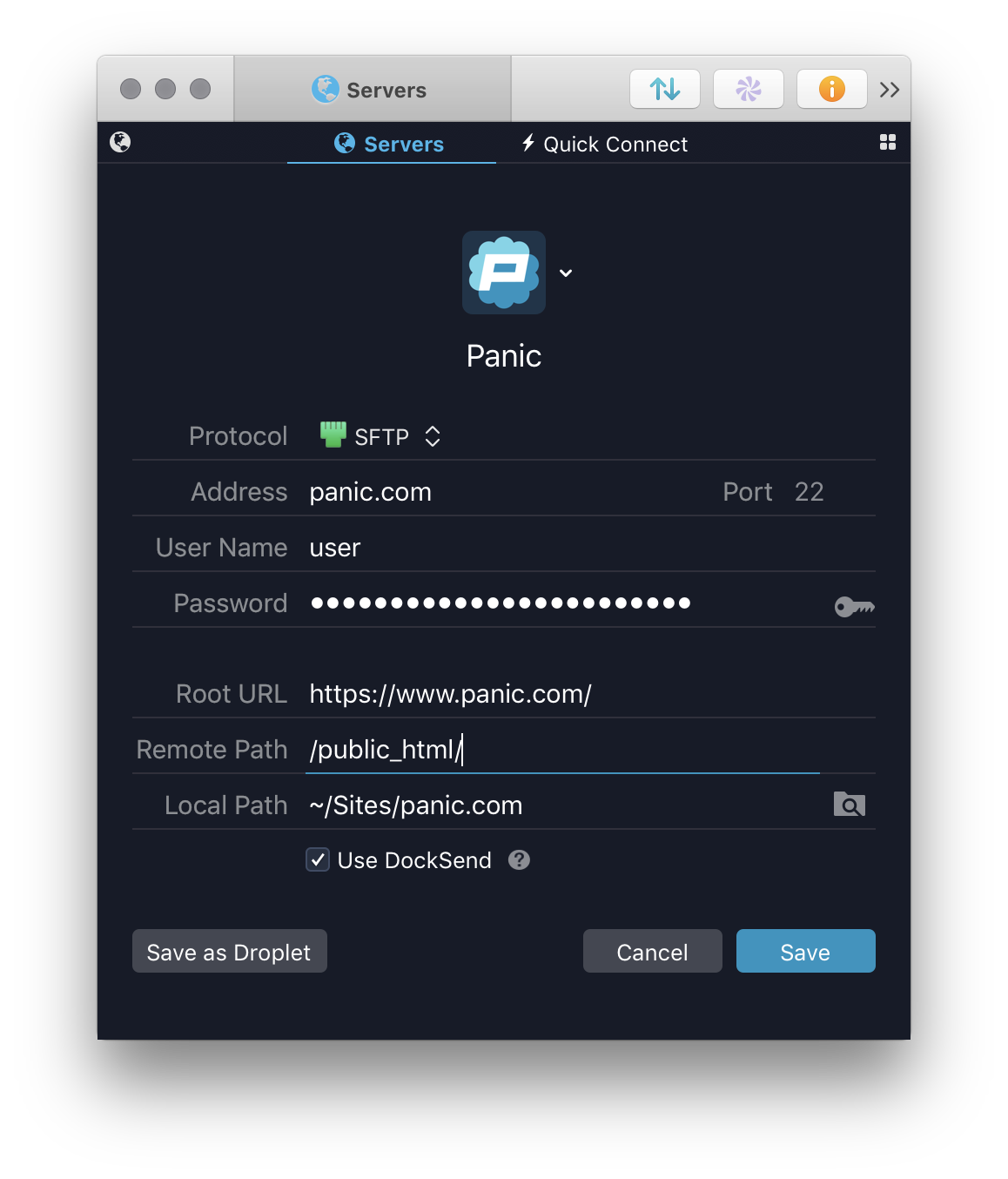
Make sure the favorite has both a Remote Path (where your files go) and a Local Path (where your files come from) assigned to it.
Now, drag a file from your specified Local Path to the Transmit icon in the Dock.
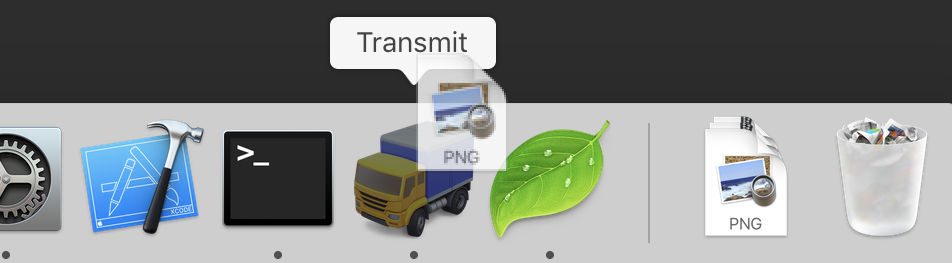
Transmit will look at the local path of the file you just dropped, then look at your favorites and say, “Hey, is DockSend enabled for any favorite that uses this Local Path? Oh, here’s one! I’ll connect and upload this file to the specified Remote Path right away!”
Does that make sense? Based on where the file came from, Transmit picks the right place for it to go.
With judicious use of DockSend, you can have a full suite of virtual droplets that are as easy as dragging items to the dock icon.