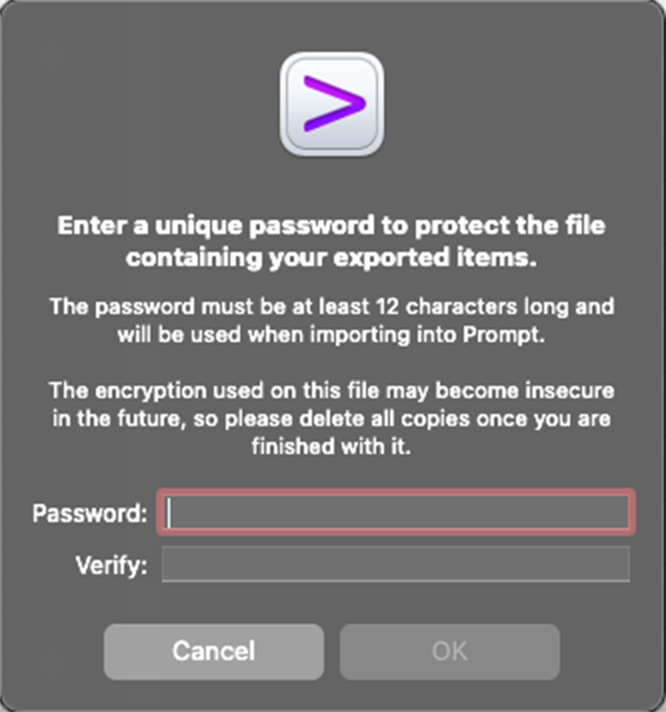Importing and Exporting Servers in Prompt 3
We’ve made it easier than ever to import existing Server information, or export your Servers for backup or transfer.
- To import or export Servers on iOS, open Settings, scroll down, then tap the desired option.
- Import and export on macOS using the Servers menu, the Servers List, or by clicking the gear icon at the bottom of the sidebar.
Import
Import from Prompt 2
Existing information in Prompt 2 should be automatically imported into Prompt 3 the first time the app is launched.
On iOS, data can also be manually imported from the Settings menu.
Supported Formats
Prompt supports the following file formats when importing Servers:
- *.promptServers
- known_hosts
- SSH config
Supported Directives
When importing from an SSH config file, Prompt supports the following directives:
- Hostname
- Host
- Username
- Port
- ForwardAgent
- ServerAliveInterval
Please Note: The Hostname directive is required for import, any entries without it will be skipped.
Export
Servers exported from Prompt are stored in the *.promptServers file format. Exported servers can be saved in an encrypted format that includes the Server passwords, or a plain text format without passwords.
When exporting servers to an encrypted file, you will need to set a password that is at least 12 characters long.
This password will be required when the Servers are imported into Prompt.