Terminal tabs allow you to access the command line shell on your Mac or a remote server.
To create a new Local or Remote terminal click the New Tab button, or choose File > New Remote/Local Terminal.
Choosing a Local Terminal will open a shell on your own Mac.
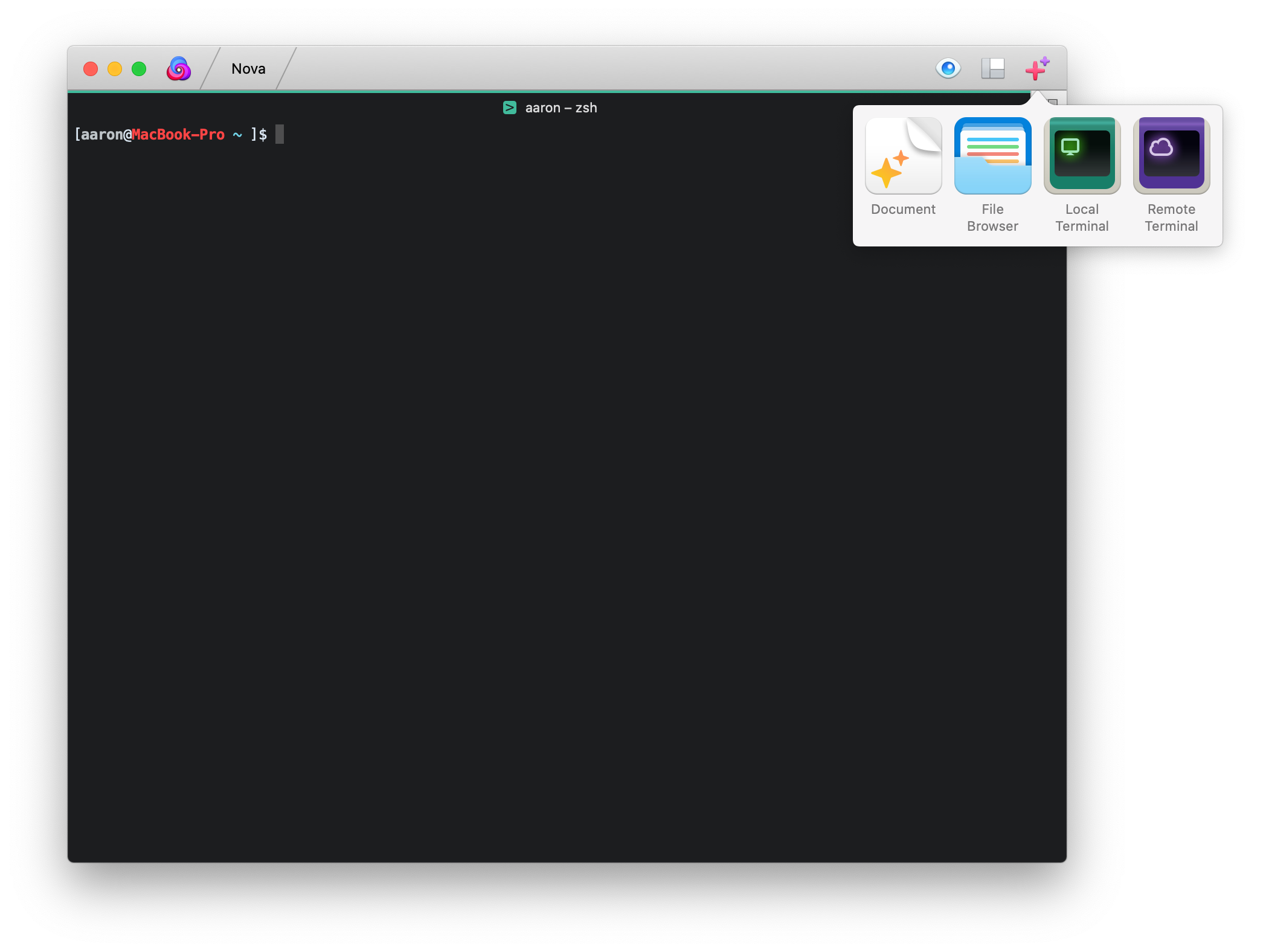
Remote Terminal SSH connections allow you to securely access a shell on a remote computer.
To fill the connection panel with credentials for a Server already saved in Nova, click the Servers button and choose the desired server from the pop-up menu.
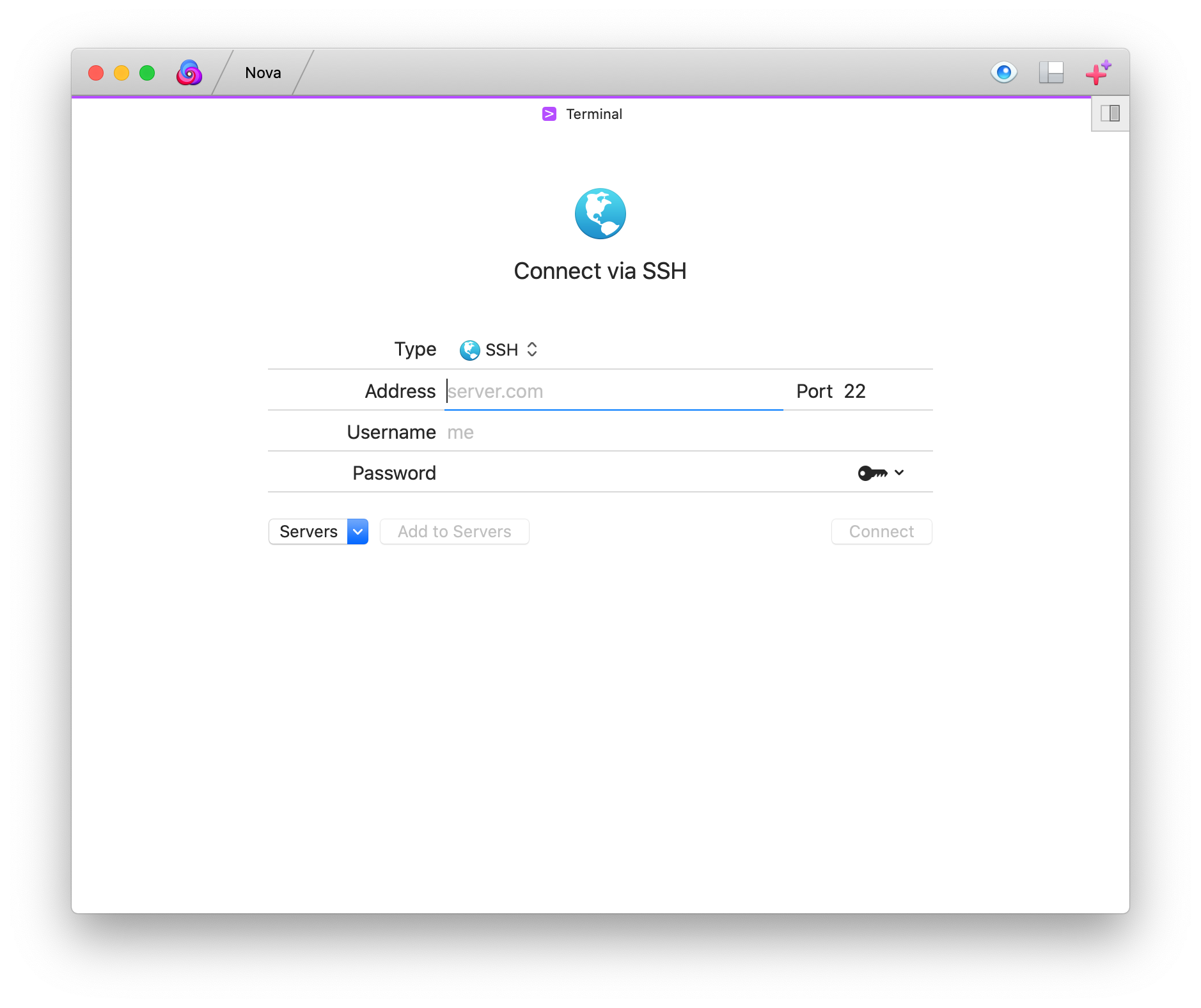
Otherwise, you will need to manually fill out the panel. The connection panel contains the following fields:
- Server And Port
- Enter the address of the server you wish to connect to via SSH. Optionally, you can enter a port number to connect on. If you don’t, the default of port 22 will be used.
- User Name
- The user name of the account you wish to log into.
- Password
- The password for the account you wish to log into.
To use a private key already stored in Nova for your SSH connection, click the key icon to the right of the password field, then select the desired key from the pull-down menu.
Additionally, if you have a config file in your ~/.ssh directory that specifies an identity file for the specified server, it will be used. Just leave the Password field blank in this case. You can leave the User Name field blank too if your config file specifies it.
After filling out the connection panel, click Connect. Assuming the connection succeeds, the connection panel will be replaced by the Terminal view.
The Terminal view works like the Terminal app provided with macOS. All further operations are performed by typing commands with your keyboard.
Terminal Settings
Settings for Nova’s terminal can be accessed by choosing Nova > Settings, then selecting the Terminal tab.
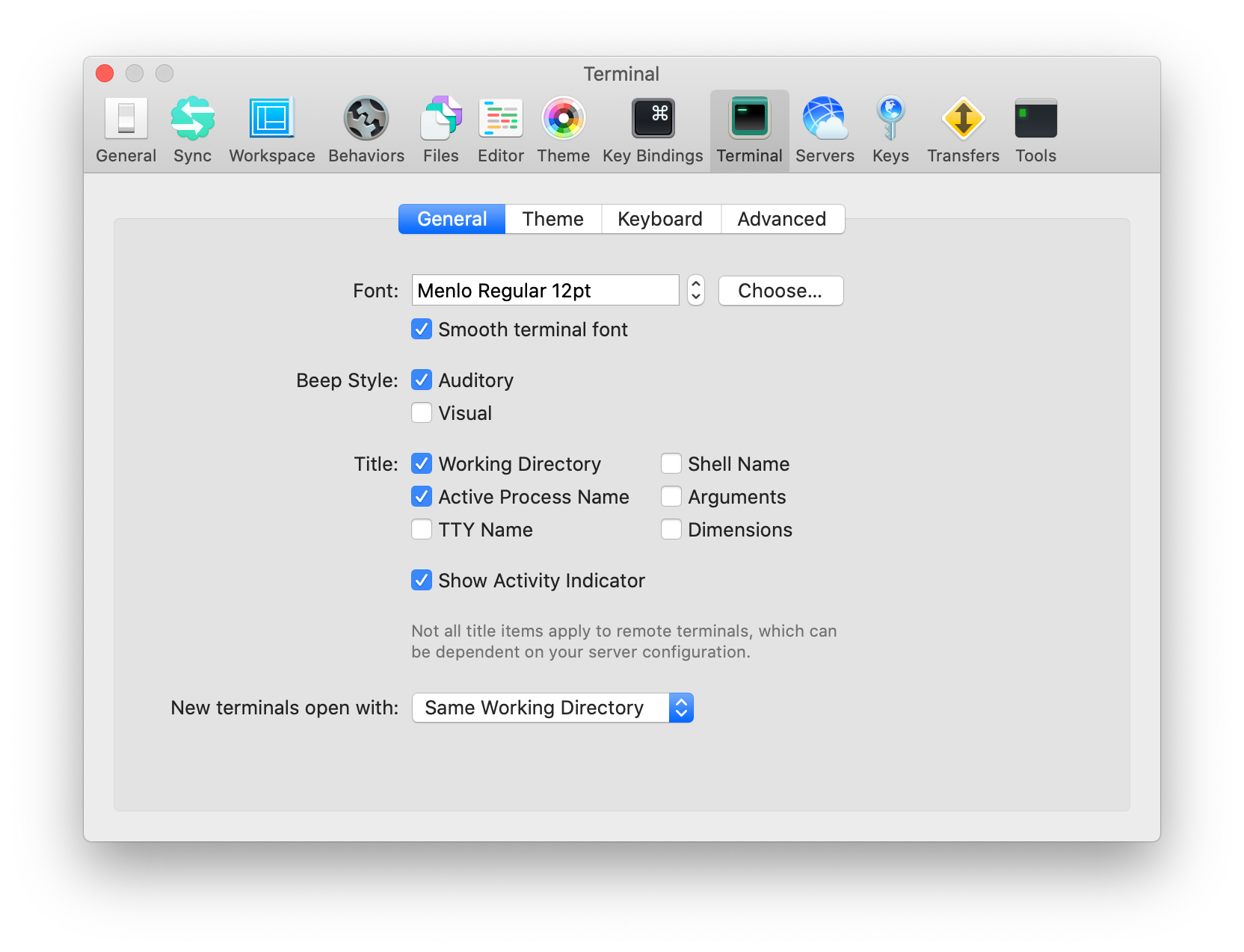
More information about the various settings can be found here.