The Nova command line interface (CLI) tool can be used to open and create files and workspaces from your preferred terminal application.
Installation
To install the Nova CLI tool, open Nova’s Settings and choose the Tools tab.
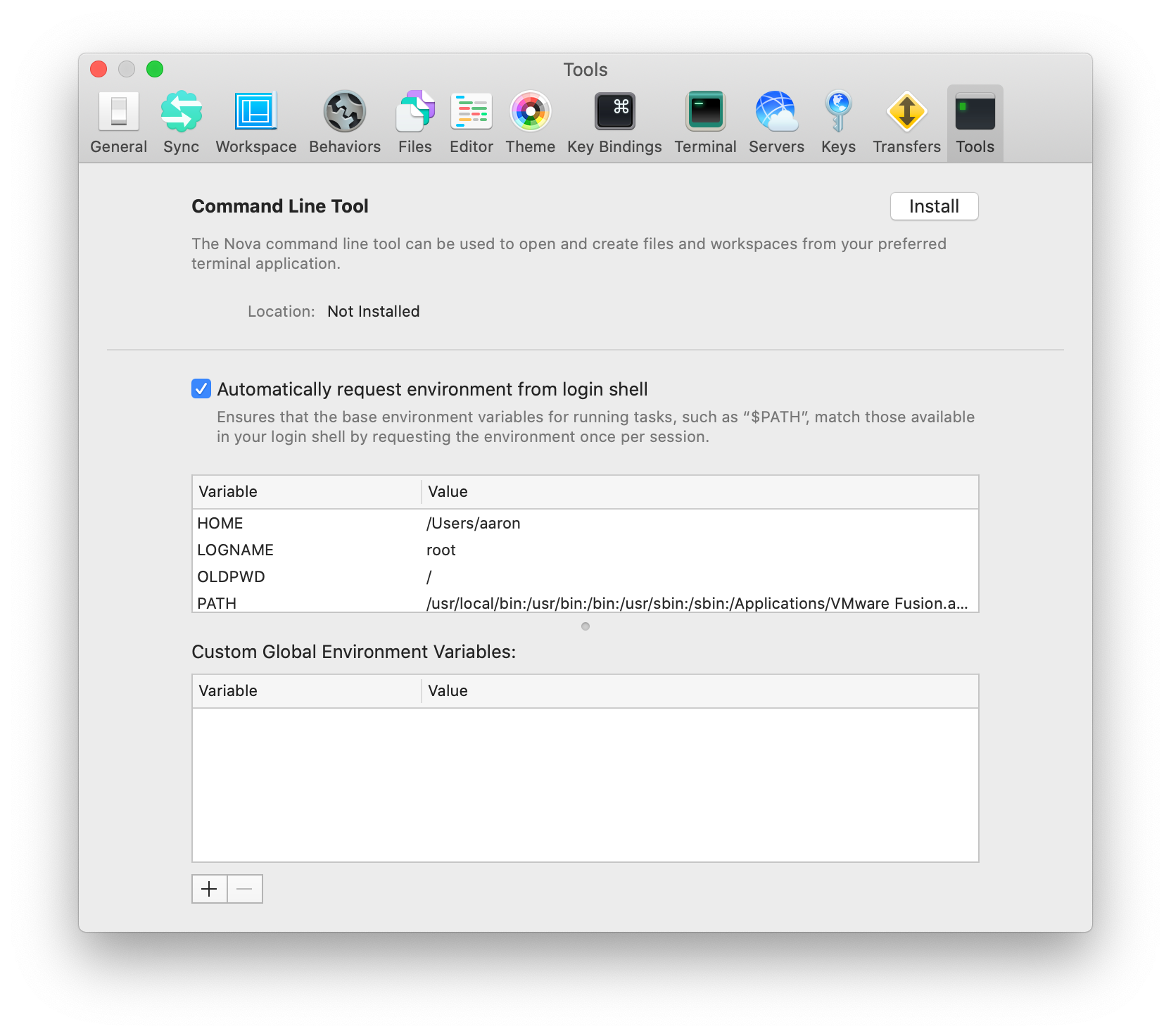
Next, click Install and enter the user name and password for administrator access when prompted.
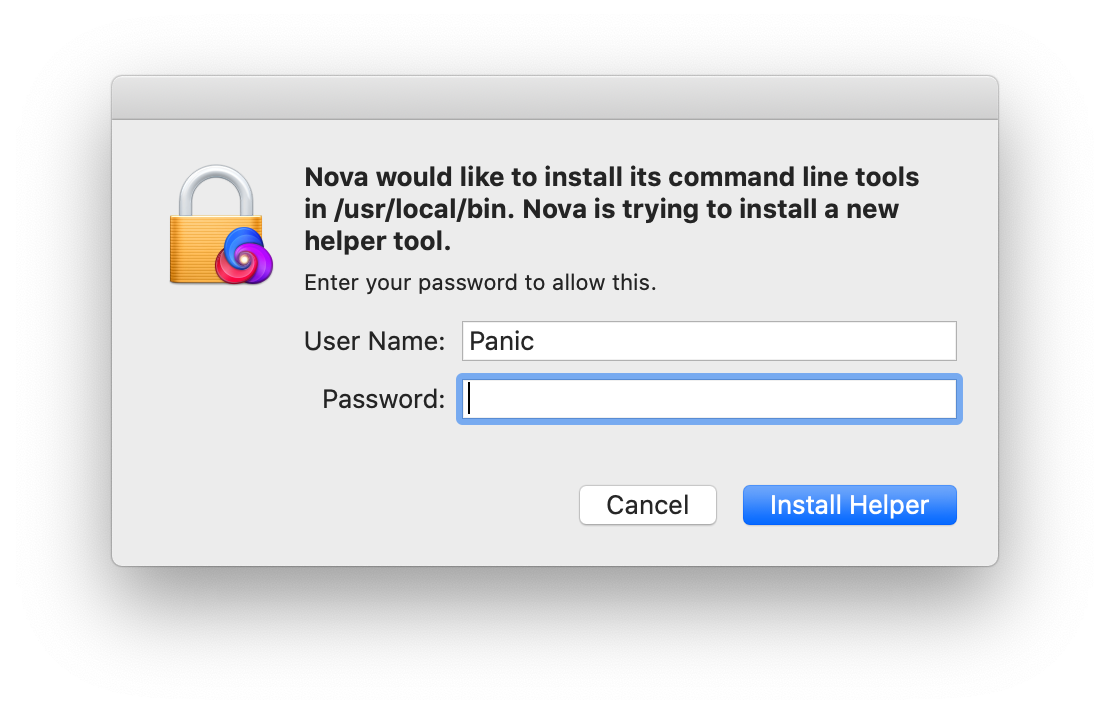
To verify successful installation, open your terminal application and type nova followed by the return key.
If you see the following output, the tool is successfully installed:
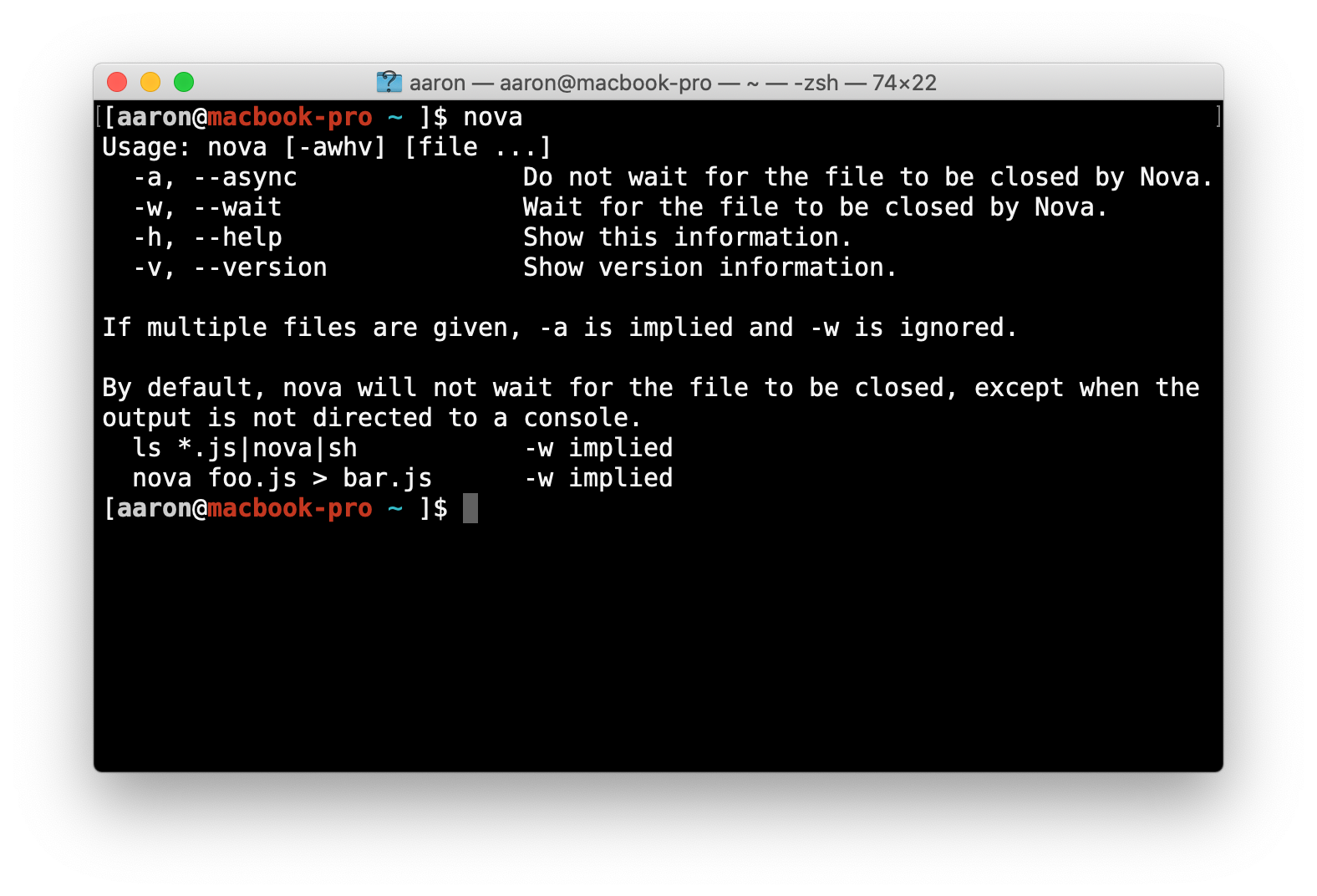
Usage
The CLI tool can open an existing file or folder in a workspace.
For example, nova /path/to/existing/folder/ will open an existing folder in a new workspace.
Entering nova /path/to/existing/folder/index.html will open an existing file.
The CLI tool can also create a new file or folder and immediately open it in a new workspace.
To create a new folder called “new-project” and open it as a workspace:
nova /path/to/existing/folder/new-project/
Here’s an example command that opens a new file “new.html” in an existing workspace:
nova /path/to/existing/folder/new.html
Arguments
The Nova CLI tool supports the following arguments:
-a, --async |
Do not wait for the file to be closed by Nova before returning. |
-w, --wait |
Wait for user confimation the file has been closed before returning. |
-h, --help |
Show this information. |
-v, --version |
Show version information. |
If multiple files are given, -a is implied and -w is ignored.
By default, the Nova CLI tool will not wait for the file to be closed. However, if the tool’s output is redirected, such as in a pipe chain, the tool will wait by default instead.