Skip rules describe types of files and folders that will be ignored by Transmit during a transfer. A typical example use is to avoid transferring source control files such as .svn and .git folders.
To open rules editor:
- Choose Transmit > Settings
- Click Rules
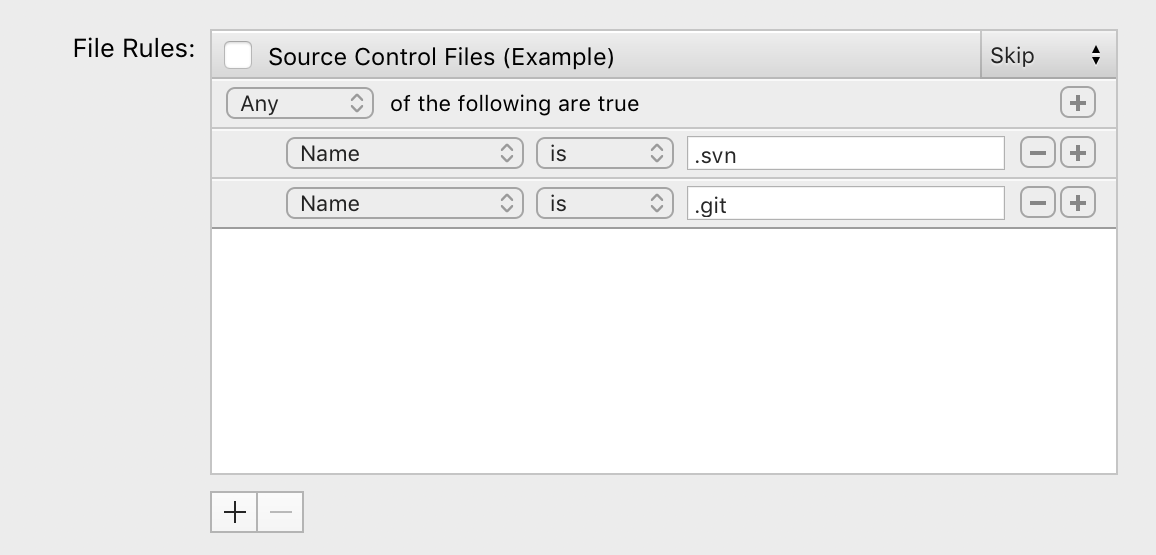
To add a rule, click ; to delete a rule, select it, then click .
To enable or disable a rule, check or uncheck the box to the left of its name.
The pop-up in the upper right determines how any file matching the rule will be handled. The options are:
- Skip
- Matching items will be ignored during file transfers.
- Show
- Matching items will be shown in Transmit’s file browser. (e.g.
.htaccess) - Hide
- Matching items will be hidden in Transmit’s file browser.
Conditions
Rules are defined by one or more conditions. Each rule can be satisfied by matching Any, All, or None of its conditions.
To edit a rule, click the or buttons to the right of the fields to add or delete additional rule conditions. Edit the rule conditions using the popups and text fields.
The format of the rule changes depending on which property of the file is being evaluated.
- Name rules can be exact or partial matches of text.
- Path rules can use relative or absolute paths
- Date rules can be exact dates, or within a date range.
- Size rules can be a specific size, greater, or less than.
- Kind rules look for specific text in the file’s “Kind” as determined by Finder.